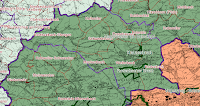1.Schritt: GRUNDEINSTELLUNGEN
Zunächst muss man die Grundeinstellungen vornehmen. Hierzu wählt man Einstellungen und dann Optionen .
Es öffnet sich ein neues Fenster:
Im Register Kartenwerkzeugen wählt man „Bessel 1841“ als Ellipsoid zur Distanzberechung aus.
Im Register KBS aktiviert man „KBS abfragen“.
2.Schritt: PROJEKTEINSTELLUNGEN
Nun werden die Projekteinstellungen vorgenommen. Hierzu wählt man Einstellungen und dann Projekteinstellungen
Es öffnet sich ein neues Fenster:
In the General tab, you can now Project title "Exercise 2". The map units are set to "meter" and save paths to "relative". In the register
Coordinate Reference System (KBS) to set DHDN / Gauss-Kruger zone 2 (EPSG ID 31 466) a.
Next, you select in the tool bar, and then "Open a new project."
Step 3: MAPS
Step 4: LAYER CREATE
a) county boundaries of the districts of Birkenfeld and Bernkastel-Wittlich
Open attribute table of the districts, then open the "Advanced Search":
NAME = Birkenfeld OR NAME = Bernkastel-Wittlich
"test" then select. The number of search results is displayed. Then press "ok". Save selection as shapefile "The next right-clicking on it and
Layer Name: LK_BIR_WIL.shp
b) Complete Bird Areas that are affected by both counties
choose in the formula bar" vector ", then" research tools "and "After heading select"
as input layer and choose VSG_RLP as an overlay layer LK_BIR_WIL. Then you press "ok" and the results may add a new layer.
Layer Name: VSG_BIR_WIL.shp
c) Full FFH_Gebiete affected by both counties
choose in the formula bar "vector", then "research tools" and "Select by position
The input layer choose FFH_RLP and as an overlay layer LK_BIR_WIL. Then you press "ok" and the results may add a new layer.
Layer Name: FFH_BIR_WIL.shp
d) bird protection areas or subdivisions within the two counties (as intersection)
In the formula bar "vector", then select "Geoverarbeitungswerkzeuge" and "intersections"
The input layer choose VSG_BIR_WIL and clipping at Layer choose LK_BIR_WIL. Then click on "Search" is the layer name VSG_BIR_WIL_intersect and then "ok".
e) FFH-areas or sub-regions within the two counties (as intersection)
In the formula bar "vector", then select "Geoverarbeitungswerkzeuge" and "intersections"
selected as the input layer FFH_BIR_WIL selects one bracket and one in layer LK_BIR_WIL. Then click on "Search" is the layer name FFH_BIR_WIL_intersect and then "ok".
f) buffer zone of 200m around VSG_BIR_WIL_intersect (ausflösen combine Pufferegebnis /)
In the formula bar "vector", then select "Geoverarbeitungswerkzeuge" and "buffer"
The input layer choose VSG_BIR_WIL_intersect, buffer distance 200 and dissolve selected buffer result. Then click on "Search" is a VSG_BIR_WIL_Puffer200 the layer name and then "ok".
g) buffer zone of 200m around FFH_BIR_WIL_intersect (Ausflösen Pufferegebnis merge /)
choose in the formula bar "vector", then "Geoverarbeitungswerkzeuge" and "buffer"
The input layer choose FFH_BIR_WIL_intersect, buffer distance 200 and elects to resolve buffer result. Then click on "Search" is a FFH_BIR_WIL_Puffer200 the layer name and then "ok".
Step 5: Create Quick Print
for the geographical expansion of the layers LK_BIR_WIL is now a pdf file (A2 format) can be created. This is done using the extension "Quick Print"